Some functionalities are available with a right-click on the map.
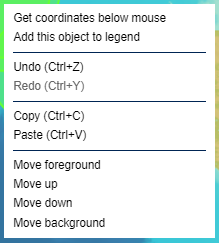
Adding objects to the legend
Once you have added an object to the drawing layer, you can add it to the legend. To do this, right-click on the object and select "Add this object to the legend". A line is added to the legend, using the symbology chosen for the object, and you can change the caption by clicking on "Caption text", which is displayed by default. You can delete a line from the legend by clicking on the bin icon at the end of the line.
Undo/Redo
You can undo the last actions performed on the map by clicking on "Undo" in the right-click menu or using the keyboard shortcut Ctrl+Z.
By default, the "Redo" button is greyed out, so as soon as you undo an action you can redo it. This can also be done using the keyboard shortcut Ctrl+Y.
Copy/Paste
It is possible to copy and paste any object already drawn on the map.
To copy an object, select it by clicking on it, right-click and click 'Copy'. Then right-click where you want to paste the object and click "Paste". The centre of the object will be positioned where you right-clicked.
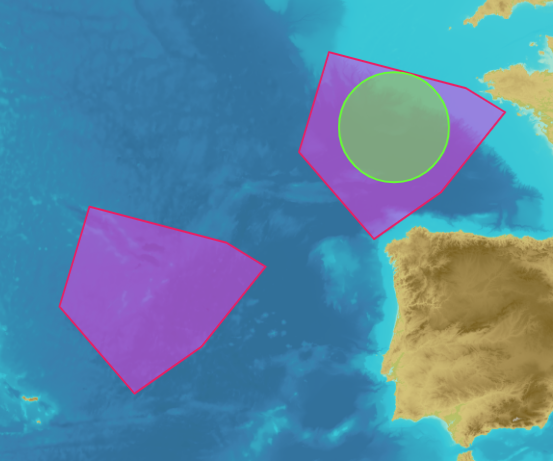
You can also copy and paste using the Ctrl+C and Ctrl+V keyboard shortcuts. In the case of 'paste' by keyboard shortcut, the object is pasted next to the one copied.

When you right-click on several overlapping objects, you will be asked which object you want to copy.
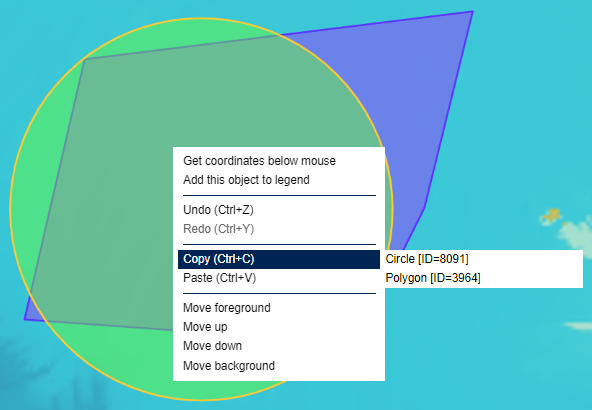
Object hierarchy
Change the plane of your superimposed objects by moving them forwards or backwards.
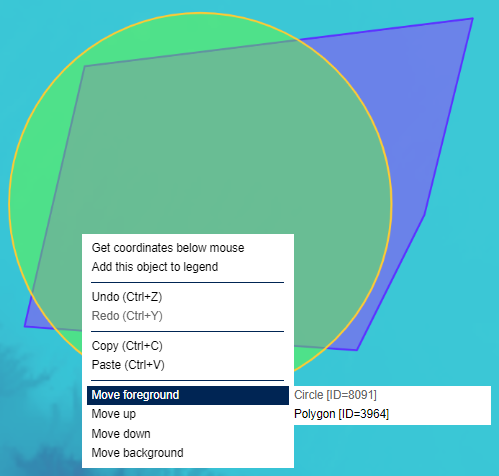 |
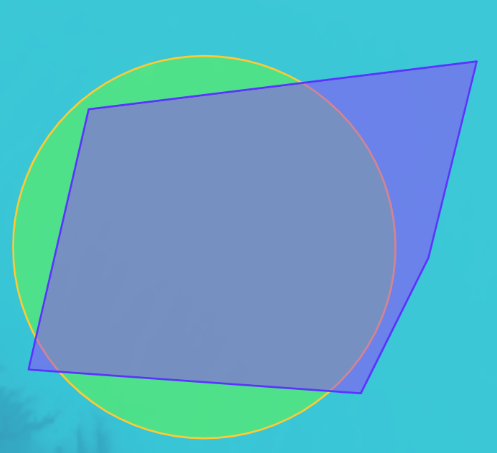 |
By moving the circle to the foreground, it can now be selected and modified if required.
As with copy/paste, when you right-click on several superimposed objects, you are asked to specify which object you want to move forward or back.